Let’s say you would like to refer to a book from Amazon, and you would also like to use-and-properly-credit-of-course the photo. But crap, it has that “Click to Look Inside!” arrow on it. It’s not a big deal, but…you don’t want it on there, especially since then it looks like the person reading your post could click on the photo to look inside the book, when actually they can’t. But even if you take the image to photo-altering software, it’s tricky to get the arrow ALL the way off without chopping some of the photo.
This is why you should have married a computer guy. Maybe you didn’t, but I did, and he told ME so I can tell YOU how to get rid of the arrow.
Here is how things look at the beginning. There’s the book you want a picture of, but it has the arrow on it, like so:
Hover over the image and right-click the mouse button (if you have that kind of mouse) (if you don’t, these instructions will be useless) (unless you know what the equivalent of right-clicking your mouse would be) to bring up the little menu, and select “View Image”—being careful not to click on the search-inside-this-book menu that pops up when you hover over the image of the book:
This will take you to a big white refreshingly-empty page with just the picture of the book, complete with its Click to Look Inside! arrow. In the URL field, highlight everything between the FIRST comma and the LAST comma:
Hit “enter” to make that section disappear and simultaneously activate the new URL. Look: arrowless book picture!
Right-click this new image and select “Save Image As…” (or your computer’s equivalent) as usual.
There! Done!
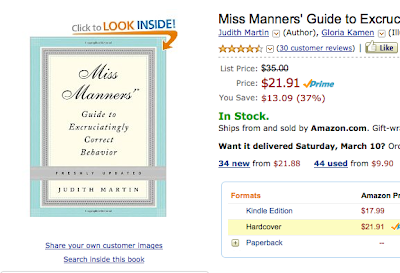

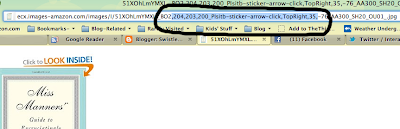
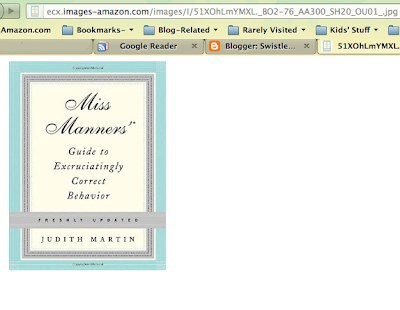
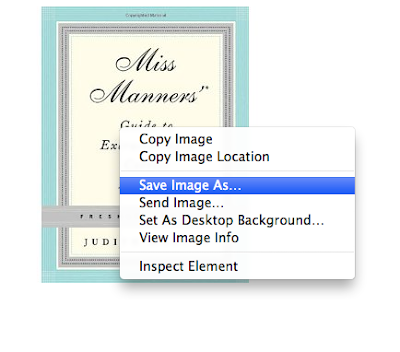


or get the image off the publisher’s website or indiebound.com
That’s so cool! I didn’t know that was possible.
wheelmaker- Yes, that’s another good option! I don’t like to do that if I’m using an Amazon link, though: I figure Amazon won’t mind if I use their image to sell their stuff—but someone else might mind if I use their image to sell Amazon’s stuff.
wow. i consider myself fairly computer-adept and that is SO not something i would have ever figured out (or even known to try/look for). thank you!!
Oh! Oh! Thank you! I have a book blog and I usually get images from other sites (B&N or indiebound) but sometimes, with vintage and out-of-print books, Amazon is the only place that has them, and that ding-busted arrow ruins everything. I have had this problem for almost four years. Thank you Paul and thank you Swistle, you pair of Nobel-Prize winning geniuses! Okay, calming down now.
So helpful! Thank you!
A neutral third party website to check out might be http://www.fantasticfiction.co.uk. They tend to have covers for every published edition (scroll to the bottom) and links to Amazon there to boot, if you buy your books from Amazon. It’s actually a great site because most fiction authors have a dedicated page that lists all their backlist titles and if they are part of a series what series etc. Very helpful for working on your “to read” list.
You are a genius.
Also, I absolutely love your book example. It is very you.
Oh! I needed this today. Next time I will check my reader before posting. I’m the cautionary tale.
clever. though if you use the amazon linker toolbar thingy for amazon associates, the arrow won’t be there.
So, I have absolutely no reason to heed what you are saying in this particularly entry. And yet. I think I would read your musings on watching paint dry. I don’t think I’m the only one either. Don’t tell me that’s not marketable for what you’ll do when the kids are older.